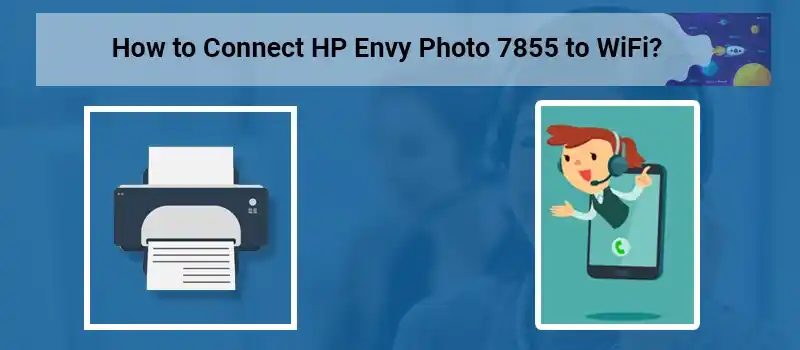
Are you a selfie lover? Do you keep uploading tons of photos on your social media accounts? Are you willing to take great quality photo prints at home in no time? Then HP Envy Photo 7855 printer is the right printing device for you.
Connect HP Envy Photo 7855 to WiFi
In this guide manual, we will assist you in setting up your new HP Envy photo printer and will be answering all the possible questions that a new owner can have. We have covered everything right from how to setup the printer and installation steps to the process to connect HP Envy photo 7855 to WiFi. The steps for the same have been given below.
The HP Envy Photo 7855 Printer Setup
Let’s start with setting up your new printer for the first time. It is not at all a complex process and by following the steps mentioned below:
- Carefully remove the printer from its original packaging.
- Now, connect the power cable to connect the printer to the power outlet to turn the printer on.
- The next step is to take out ink cartridges from their packaging.
- Now you will need to open the ink cartridges access door and need to fix the ink cartridge in the given slot and close the door tightly.
- Placing the enough amount of paper in the paper the tray is the next step to be followed.
- Now, your printer is all set for testing. You can test print either a photo or a paper.
The HP Envy Photo 7855 Printer Network Setup
There are two basic and effective waysof connecting a printer to a network. It can either be put together as a wireless network connection or a wired network connection. One can establish either of the connections depending upon system & printer requirements, available resources and your needs. We are going to discuss about both the ways of establishing the connection.
HP Envy 7855 Wireless Setup
For connecting your new HP Envy photo 7855 to WiFi the following mentioned steps are needed:
- Firstly, you need to go to the Wireless Setup Wizard and then connect it with a strong and uninterrupted wireless network or WiFi.
- The next step requires you to enter the SSID and the password of your wireless network to make a stable connection with your HP Envy photo 7855 printer.
- Select the name of your WiFi from the given options and establish a connection.
- After you are done with all the above mentioned steps, you will surely be able to make a strong and stable connection in between your printer and wireless network.
HP Envy 7855 Wired Network Setup
The following steps are enough for establishing your HP Envy photo 7955 printer to the wired network connection.
- Download the recent version of the USB connection software that is needed for setting up the network connection.
- Install the same USB connection software on your computer system.
- You can take the assistance from our technical experts for getting the best USB connection software.
- Now, you will have to install your HP Envy photo 7855 printer selecting the USB software mode.
- After software installation is done, connect the USB cable of your network router with the printer as well as with the computer system for completing the USB connection process.
Also Read :
CONNECT HP OFFICEJET PRO 8600 TO WIFI
HP OFFICEJET 3830 PRINTER SETUP
Frequently Asked Questions (FAQ)
HP Envy photo 7855 driver install for Wireless
Install the HP Envy Photo 7855 driver for wireless connectivity, start by ensuring your printer is powered on and ready. Next, navigate to the official HP website and locate the drivers section for the Envy Photo 7855 model. Download the suitable driver for your operating system.
HP Envy photo 7855 Wireless not working
The HP Envy Photo 7855 Wireless printer is not connect to the wireless network due to connectivity Problems, rendering it unable to establish a wireless connection. This issues may arise due to various reasons such as network configuration errors, driver issues, or hardware malfunctions.
How to connect HP Envy Photo 7855 Wired Connection
To connect your HP Envy Photo 7855 printer via a wired connection, begin by locating the appropriate port on both your printer and your computer or network router. Next, obtain the necessary Ethernet cable.
How to Troubleshooting HP Envy photo 7855
Ensure the ink cartridges are installed correctly and have sufficient ink levels. If problems arise, restarting the printer and updating its firmware may help resolve software-related issues. If all else fails, contacting HP customer support for further assistance is recommended.

