
Printers are considered to be a useful device and currently are widely used in households and different small offices. Brother printers are one of the most sought after printers because of their efficiency and simplicity. However, to configure a Brother printer or to make adjustments or modifications into the settings, one needs a username and password. To those who are new with this, you might be asking for the default password of Brother printer and how to change it since security is important.
As for this guide, it is aimed to help individuals who have minimum knowledge about the methods and procedures in looking for the Brother printer default password and some ideas on how to strengthen the safety of your printer.
In most cases when you are installing the Brother printer for the first time the printer is usually configured with a default username and password. This default login information is used to connect to the printer’s web-based utility that houses the main settings that allow one to configure network and security settings among others.
Why Does Brother Default Password Matter?
Knowing the Brother printer default password is crucial for several reasons:
Initial Setup: You will need it to connect your printer with the local Area Network.
Security: If kept the same the developers or anyone who knows such details would easily reset it and alter the setting of your printer.
Troubleshooting: Sometimes, to fix the errors connected with the printer, one must gain access to the options menu.
Read More : Brother Printer Is Offline
What is the Brother Printer Default Username and Password?
The most common login details that users tend to apply when accessing a brother printer include a username and password, however, on different models, the details differ, however, In most cases.
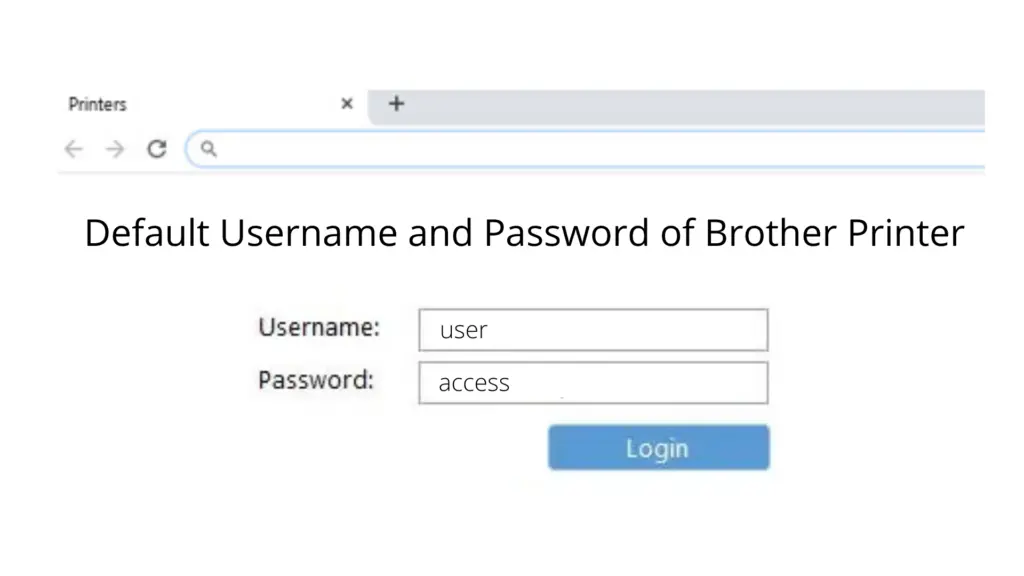
Default Username: admin
Default Password: initpass (or particular numbers/letters depending on the model of the printer which are usually located at the back of the printer or in the handbook).
Note: There are particular Brother printers that request a password which is created based on the serial number of the printer. This is especially true with new models in the market or a certain specified line of models.
How to Find Your Default Credentials:
Check the User Manual: Most of the default username and password can be found in the user manual of the different printers.
Look at the Printer: Most models will have their default passwords written on a label tucked at the back or at the base of the printer.
Visit the Brother Support Website: If you have lost the manual, then you might be able to locate default credentials by going to the official support site of the Brother printer and then provide your printer model.
To Enter Your Brother Printer’s Setting:
Once you have the default password brother printer, you can access the printer’s settings via a web browser::
Connect to the Same Network: Make sure that your system has signed to the same network with your Brother printer.
Find the Printer’s IP Address: You often get this from the menu of the printer by printing a network configuration page.
Enter the IP Address in Your Browser: This process entails; Open a web browser and type the IP address on the website address bar. This will lead you to the webpage that will prompt you to enter your printer login details.
Log in Using Default Credentials: The username is ‘admin’ while the password is the default one for all Brother devices.
Changing the Default Brother Printer Password
Since the default password lets you into the printer to start with, it is recommended that you change the current password. This helps to avoid also the settings being modified by people who might not have the right permission to do so.
Steps to Change the Brother Printer Default Password:
Open your web browser and enter the Printer’s IP address in the address bar and press enter, default login credentials are used for the Printer’s Web Interface.
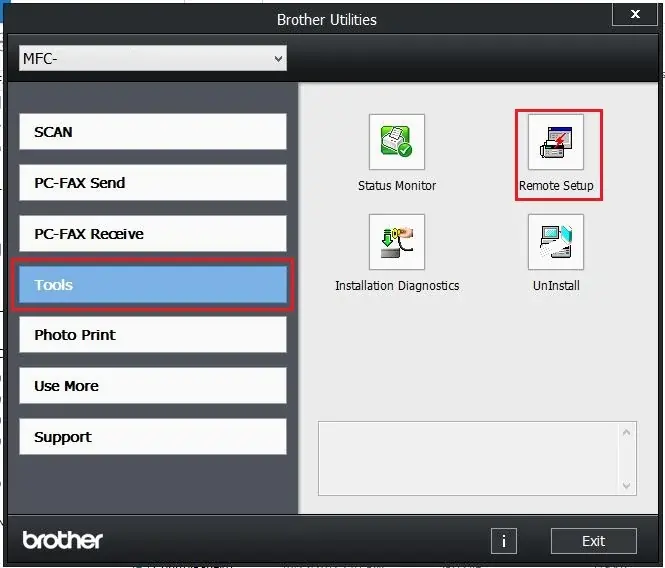
Navigate to the Admin Settings: Initially, locate a page on the site that has security or admin settings are usually listed.
Change the Password: Keep the new password strong, easily memorable and one that cannot be easily compromised. It is recommended to make a password consisting of both lowercase and uppercase letters, numbers and special characters.
Save the Changes: It is important that to maintain the new settings you have set make sure you click on the save button before closing the program.
Tip: You are encouraged to write down the new password in another place or a safe place in case you may need it in future.
Read More : Where to Find WPS Pin Brother Printer
Troubleshooting Common Issues with Brother Default Admin Password
Sometimes, you may face problems even though you are using the right brother printer password default. Here are a few troubleshooting tips:
Cannot Access Printer Settings: Make sure that the IP address you are putting is correct and that your device is on the same network as the printer.
Forgot the Password: If you remember the old password, then you just change it to the new one and if you forget the new password, you have to reset the printer settings making the default username and password.
Unable to Log In: Confirm the capitalization of the username and the password since some of them are case sensitive.
Securing Your Brother Printer to Improve on Its Security
Beyond just changing the default password, here are additional tips to enhance the security of your Brother printer: Beyond just changing the default password, here are additional tips to enhance the security of your Brother printer:
Firmware Updates: Ensure that your printer’s firmware is updated to counter any security threats to the device.
Network Security: Make sure that the Wi-Fi network has a securely set password for it. This does not allow other people or even applications to gain access to the printer.
Disable Unused Features: If your printer has settings that you don’t need, such as the wireless settings or cloud printing if you don’t use them then you should disable them as they are only posing threats to your security.
Conclusion:
Understanding the brother printer password default is a crucial first step in setting up and securing your printer. By following the tips outlined in this guide, you can ensure that your printer remains both functional and secure, providing you with peace of mind as you use it for your everyday tasks. Remember, regularly updating your password and staying on top of firmware updates are key to maintaining the security of your Brother printer.
Frequently Asked Questions
What if I can’t access the printer settings?
If you can’t access the printer settings, check that you’re using the correct IP address and login credentials. Ensure your device is on the same network as the printer. If issues persist, try resetting the printer to factory settings to restore default credentials.
Can I reset the password without a computer?
Many printers require a computer or mobile device with the printer’s software or app to perform a password reset. However, some printer models specifically allow for a control panel reset without needing computer.
How often should I change my printer password?
It’s a good practice to change your printer password every 6-12 months or if you suspect unauthorized access. Regular updates help maintain security.
What should I do if the reset process fails?
If the reset process fails, check for any error messages or consult the printer’s manual for troubleshooting steps. You might need to contact the manufacturer’s support for further assistance.
Locating the Default Password for Your Brother Printer Is Hassle-Free
Locating the default password for your Brother printer is easy. Check the user manual or look for a label on the printer itself. You can also find it on the Brother support website by entering your printer model

