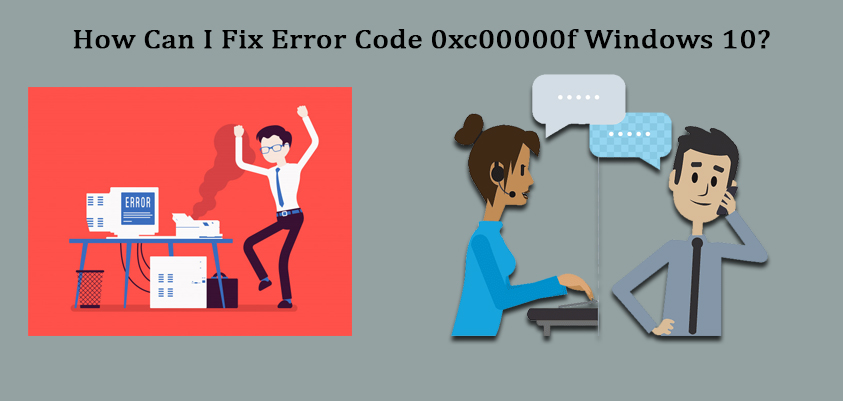
Fix Error Code 0xc00000f Windows 10
The error code 0xc00000f denotes a Boot Configuration Data problem. Usually, you see such an error on your computer screen along with a few suggestions that your computer system requires repair.
Here, in this article, we have made sure to offer you some promising solutions to fix error code 0xc00000f Windows 10. It is important to keep on checking and repairing your computer system, fixing Boot Configuration Data, rebuilding it, and creating EFI system partition to overcome such concerns.
Methods to Fix Error Code 0xc00000f Windows 10
Solution 1
The USB connected to your computer system or laptop ports can also lead to such error codes. You can eliminate this error by ejecting the USB cables or other devices and then can reboot your system.
Solution 2
The solution that you can try is checking the hard drive. But before you proceed with this one, ensure that your hardware doesn’t create any issues for you. The steps to follow are:
- Insert the installation CD/ DVD in the given space on your computer system or laptop, after you turned it on. Now select the repair option given at the bottom once you done with setting up the language, keyboard, etc.
- Select the installation drive in windows 10 as C:\ and then hit the Next button.
- When the system recovery option screen is displayed, start the command prompt. Now, type the command “chkdsk C: /f” and execute it.
- Now, just let the process complete.
Solution 3
Repairing your computer is quite an enough solution for fixing error code 0xc00000f in windows 10 systems. This can be easily done using any bootable media like USB, CD, Flash Drive, or DVD.
- Insert the CD/ DVD at the given slot. Choose the language from the drop down menu to install, select time, currency format and keyboard input method, now hot the next button.
- Go to the setup wizard and select it to let it repair your computer system or laptop. Allow this tool to fix the issue.
Solution 4
The system can be repaired without setup wizard as well for this all you need is a bootable CD or DVD or Pen Drive or USB.
- Place any of the installation media like USB/ pen drive/ DVD/ CD into the space provided on your computer system or laptop.
- Now reboot your computer system and once done press the F2 key from your keyboard. These keys can vary depending upon different computer system. The alternate keys can be F3, F4, Esc or Del.
- When you open BIOS screen, choose correct boot order.
- Now, regardless of your bootable device, name it in the 1st boot device row.
- Now, hit the F10 key from the keyboard to save all the settings that we have changed now. Once done, restart your system and this will resolve your error code 0xc00000f.
Solution 5
Windows have a tool called bootrec.exe that can be used for reconstructing BCD. This can be done using following steps:
- You have to re-enter the bootable device like CD/ USB/ DVD/ Pen Drive with windows installation after you turn on your system.
- Now your system will ask for a key and as soon as you press the key, your booting process will start.
- In this next step, you have to select the language, keyboard, time, currency and more, once done, press next.
- Choose the operating system that you wish to repair and then hit next. Now you will enter the recovery environment and thus you need to select the command prompt.
- Now you will see a black colored panel where you have to enter “bootrec.exe and press enter from your keyboard. This tool will rebuild the configuration data for the booting process and will return your system to the normal condition.
Solution 6
In this method you will be able to unmask the data file for booting configuration and also to its parent partition. You can repair the BCD file using this process or can also build a new one. Here, the windows 10 installation media needed either on a flash drive or USB or pen drive formatted with a FAT32 filesystem.
Solution 7
If EFI is unavailable, it is easy to create a new EFI partition using only a few steps. All this will require is a windows install media and a disk space of at least 200 MBs free.
- After this, you have to follow the steps given at the solution 3 for creating an windows 10 install media and botting an USB and then accessing the command prompt.
- At last, you have to restart your computer system or laptop.
Also Read :
