
HP Deskjet 2755e WiFi Setup Printer
HP has been known to provide printers with smart technology and multifunctionality. HP DeskJet 2755e is one of the versatile printers that is designed to perform multiple tasks effortlessly which makes this printer a preferred choice for home and small office use. It offers printing, scanning, and copying functionalities, making it a convenient solution for various document management needs. The compact design allows it to fit comfortably in tight spaces, while its user-friendly interface ensures easy operation for users of all skill levels.
HP DeskJet 2755e comes with WiFi connectivity which is very essential for maximizing its functionality and convenience. Wireless printing offers multifold benefits and enhances the overall printing experience. In this article we will walk you through the process of WiFi setup for your seamless printing experience.
HP Deskjet 2755e Setup:
Before we start explaining the process of setup for HP Deskjet 2755e, let us have quick look at basic requirements
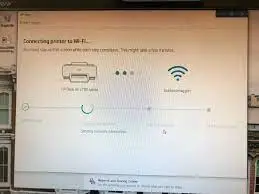
Requirements:
HP DeskJet 2755e Printer: You must have a functional HP DeskJet 2755e Printer with all components and accessories required.
Active WiFi Network: Make sure you have an active WiFi with no disruption in WiFi services.
Mobile Or Laptop: For the setup you would be required to connect either with mobile, computer, laptop or tablet, make sure you have a functional device.
Read More : How to Connect HP Deskjet 3634 to WiFi?
Unbox and Power Up:
- Start by unboxing your HP Printer carefully take it out of the box make sure all components and accessories are there
- Now attach power cord and plug in for power supply
- After ensuring power supply the next step to insert ink cartridge
- Insert the provided cartridge in the respective slot through cartridge access door
- Once the cartridge is placed successfully closes the access door.
- Now next step is feeding paper to printing machine, load the printing papers in the tray
- Adjust the paper width guides to fit the paper size.
Download HP Smart App: HP Smart App is a powerful tool by HP that helps users in multiple ways, not only it helps in easy setup also detect common issues and troubleshoot them. Users can download HP Smart App from the official HP portal, App store, and google play store.
How to Connect HP Deskjet 2755e to WiFi Using HP Smart App
For connecting your HP Deskjet 2755e to WiFi Using HP Smart App follow the simple steps listed below
- Launch the HP Smart App on you digital device
- Now select “Setup New Printer”
- Make sure bluetooth is turned on
- Now select your printer from available printer list
- The App will help you install any required driver
- Your printer might send you a prompt asking to connect to a temporary Wi-Fi network created by the printer during setup.
- Connect to the temporary network
- Now on screen instruction to connecting to a WiFi network
- Now select the preferred WiFi network from the list
- Supply the correct password and connect to the network
- Once the connection is successfully established, HP Smart App will confirm.
Connect HP Deskjet 2755e to WiFi Using Printer’s Control Panel
For connecting your HP Deskjet 2755e to WiFi Using Control Panel follow the simple steps listed below
- Enable WiFi Setup mode by simply pressing and holding the WiFi setup and cancel button together.
- Wait for the printer to indicate WiFi setup mode
- Now connect to temporary WiFi created by printer
- Once connected follow on screen instruction to complete setup by selecting your preferred Wi-Fi network and entering your Wi-Fi password..
Connect or Print Wirelessly Using WiFi Direct Technology:
Wi-Fi Direct allows your printer to print wirelessly without using internet connection. With this technology the printer creates its own temporary Wi-Fi network to which your device (computer, phone, etc.) can connect to directly.
Enable WiFi Direct on Your Printer:
For Touch Screen Model:
- Go to home screen or access the menu
- Navigate to “Wireless” or “Settings” icon
- Look for options labeled as Wi-Fi Direct
- Enable WiFi direct option
- The screen will display name and password on the WiFi
- Use this information to connect your device and start printing.
How to Connect HP DeskJet 2700 to WiFi
For Printers with Non-Touchscreen Control Panel:
For non touch screen printers the process will start from pressing a certain key combination, for different mode key combinations can be different, you would have to refer to the printer’s manual for correct key combination.
- Press and hold both the Resume button and the Wireless button together for few seconds
- Printer will indicate the activation of WiFi direct mode with blinking lights
- Access your device’s (mobile, tablet, computer or laptop) Wi-Fi settings.
- Access the list of available WiFi network and the WiFi direct network must be having “Direct” word as suffix eg HP Deskjet Direct
- Select the printer’s network and connect to it, you might need to supply the password for which you can print information from the printer.
Conclusion:
In today’s modern era wireless printing is a must have feature for your computer it adds convenience and gives flexibility in printing. For people struggling with WiFi connection for HP Deskjet 2755e it is important to understand troubleshooting and various methods to connect with WiFi. One can leverage the benefits offered by HP Smart App for easy WiFi connection and troubleshooting. By utilizing the methods explained in the above article you can easily restore your seamless wireless printing experience.
Frequently Asked Questions
Does the HP 2755e have WiFi Direct?
Yes, the WiFi Direct option is available with the HP 2755e printer.
How do I connect my HP Deskjet 2755e printer to WiFi?
You can connect you HP Deskjet 2755e printer by these common methods
1. Using HP Smart App
2. Using Printer Control Panel
How do I reset the Wi-Fi settings on my HP DeskJet 2755e?
Press and hold the Wireless button and the Cancel button on the printer simultaneously for 3 seconds to reset the Wi-Fi settings.
Is the HP DeskJet 2755e Bluetooth compatible?
Yes, the HP DeskJet 2755e is Bluetooth compatible for setup purposes.

