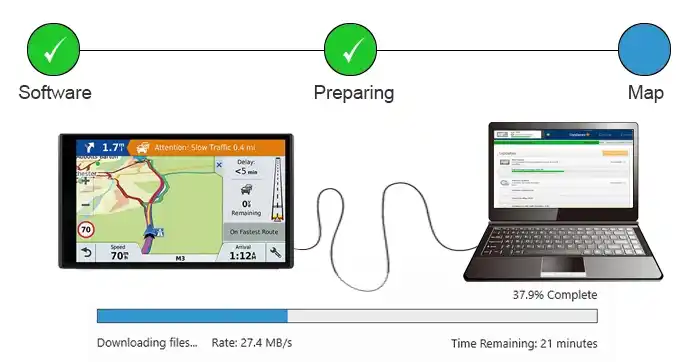
Garmin Map Update
Garmin is an organization that is expert in GPS (Global Positioning System) technology. It builds devices for people who want to track their location every second such as where they have been, where they are, and where they have to go. Hikers, runners, travelers, soldiers, boaters, pilots, sailors, hunters, bikers, etc. All are joining the Garmin for its excellent tracking devices. Garmin was founded in 1989 by MIN Kao and GARY Burrell and since then, it has sold above 13 million devices throughout the world. Garmin’s Global Positioning System (GPS) works through the GPS satellites that rotate twice a day on the orbit of Earth. Initially, Garmin had 24 GPS satellites in the orbit of Earth till 2008.
GPS Map Update
Now, there are 4 satellites that are always available in the orbit and easily visible to GPS receivers at any one time. The phenomena behind the Garmin GPS receivers is that the receiver catches the satellite signals and uses the signal in a triangulating way according to the user’s location by a process known as trilateration. The Garmin GPS compares both the time when the signal was sent with the time when GPS received the signal to determine the distance of the satellite from Earth.
How can I free download the Garmin Map Update?
GPS (Global Positioning System) can make your rides simple as it determines your exact location through the GPS satellites that compare your live location to the stored locations in the maps to verify checkpoints around you such as rivers, roads, and restaurants. Through accurate maps, you get brief instructions to reach your destination, but if the maps are outdated, it becomes difficult to reach anywhere you want because of wrong-way instructions, call for a turn where nothing exists, and inefficient routes. Garmin provides a free map download or update option to assure the accuracy of instructions and performance of the new device.
Use Official Site for Downloading Garmin Map Update
1) Use a USB cable to connect the Garmin GPS to your computer.
2) Open a Web Browser in your computer and visit the Garmin’s Find Map Updates Page.
3) Go to the “Automotive” section and click on the Download Map Updater.
Note: If your device is not eligible for free updates, then the download button will not appear.
4) Locate the downloaded file and double-click on it to install Garmin Map Updater in your computer. Ensure to update the Microsoft .Net Framework before installing it.
5) When the Garmin Map Updater is installed, then click on the Search for device option.
6) When the software pop-ups a prompt saying that “A free map update is available,” “A map update is available,” or “Maps Lifetime update is available,” then click on the Continue button. If your device is not eligible for a free map update, so you can purchase a convenient map.
7) When the application pop-ups a prompt saying that Ready to update your map, then click on the Continue button. Don’t worry! If your device is running out of space in order to install the map, through animated instructions and voice, you will be guided to create some room for the installation of the Garmin map update.
8) Download and Installation of Garmin map update can take up to multiple hours, so be relaxed and leave your Garmin Device plugged in the computer.
Key points to remember:
1) If your Garmin device is connecting to a satellite first time, then your Garmin device is eligible for free map updates within 90 days.
2) Garmin devices are eligible for free lifetime map updates which come with LT, LM, or LMT model numbers.
3) Garmin map updates can be purchased through the Garmin updating application or Garmin update site.
4) A lifetime update subscription can be purchased for a Garmin device by paying an extra fee on the Garmin site.
Download Garmin Map Update through Garmin Express
1) Go to the official site of Garmin, download, and install the compatible version of Garmin Express according to the configurations of your computer.
2) Open the Garmin Express software.
3) Add your Garmin device by accessing the home screen.
4) You will be guided through the animated setup instructions when you plug-in the Garmin device.
5) If you want to register your Garmin device with an email address, you are free to register.
6) As your Garmin device is added to the Express, you will see an application’s dashboard. Download the required updates for your Garmin device.
Note: If your Garmin device is already added in the devices list, then click on the Garmin device box accessible on the home screen of Garmin Express software, and then you can download all the available updates for your Garmin device.
Map Update Download for Garmin Device via myGarmin Account
1) If you don’t have an account of Garmin, then visit the site my.garmin.com and create a new account. Don’t worry! You will be guided on each step to create your new account.
2) Connect the Garmin device to your computer after signing with your account on myGarmin site in the computer.
3) Click on the Register button accessible in the Home tab and follow the step-by-step instructions to complete the registration successfully.
4) To free download the available updates, go to the Home tab, and then click on the “Order Now” button.
5) Click on the “Get Free Update,” then click on Download, and then click on the Next button.
6) Enter the Product Key of your Garmin device and select the Continue button.
7) After completing all the on-screen instructions, click on the Download button.
Installation of Garmin Map Updates
After downloading the Garmin map update for the Garmin Device, the next step is to proceed further with the downloaded file to install it in the Garmin device.
Install Garmin Map Updates through Garmin Express
1) Open the Garmin Express software on your computer.
2) Visit the device’s dashboard section and check the available map updates.
3) To begin the installation process, click on the “Install All” button accessible next to update information.
4) To complete the installation process of the Garmin map update, you will be guided through organized animated instructions.
Note: For the successful completion of the installation process, don’t operate the computer or interrupt it by other device activities.
5) If your Garmin device is running on low space and you are unable to complete the installation of the map update, don’t worry! The Garmin Express will hold the map update data to complete the installation process until the room is available on the Garmin device.
Installing Garmin Map Updates using myGarmin Account
1) Ensure to connect the Garmin device to your computer before installing the map updates through your Garmin account.
2) Locate the downloaded map update file in your computer and run the GarminMapUpdateX.X.exe package for windows or GarminMapUpdateX.X.dmg package for Mac.
3) When prompted, select the Garmin device, accept the license agreement, enter the product key, and then click on the Continue button to complete the installation process.
4) Select the “Install to device only” option when a pop-up prompts saying that “Ready to update your maps.”
5) If you are using a Mac OS, then select the “Also install the map for use on my Mac” option.
6) Now, your Garmin Map Updates are installed in your Garmin device and ready to use.
Also Read :-
WPS Pin On HP printer

