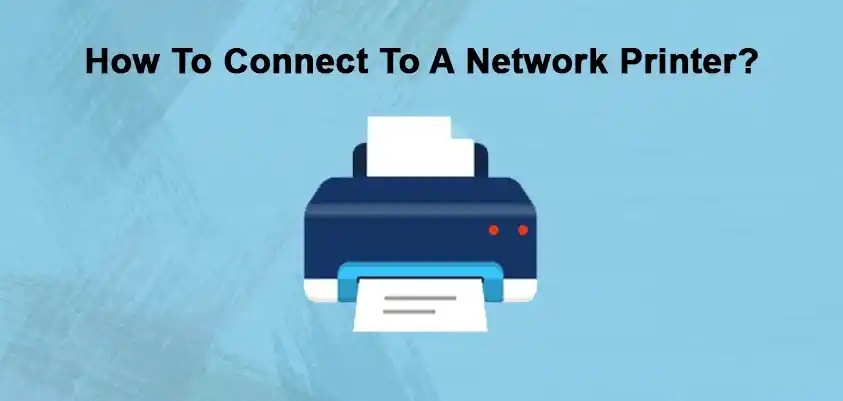
Connect To A Network Printer
If you will have a look at the printers available in the market today you will realise that most of the products are operated in an online fashion.
One of the bigger technologies of today has been the use and development of the network printer. This is now widely in use. The way that these printers work is usually through a setup established by a network connection.
The major plus point in using a network printer setup is the fact that it is very efficient. In this setup, a large number of devices or computers can be connected to and be working with one printer. This is called a network printer setup. This setup has been very efficient and easy to use. It has also made the use of several tasks rather simple.
A lot of people and offices prefer to use this setup as it makes the printing work very convenient for them as the printer is setup with several computers. There is no need to transfer data and then this also ends up saving time for the person who is using it.
Along with this being convenient for an office space, it makes work very easy in home spaces as well. The good thing about this is that you can connect all your home devices with one printer itself and then use it.
This will eliminate the need to use or buy more than one printer. Or even constantly transfer data and other things from one place to another.
There are a few steps to help you to connect to a network printer. It is very simple and to follow. You can replicate the steps and connect your own setup to a network printer as well in your house or be it in your office space. This versatile setup will surely help your printing work.
1. Connect to the network
First you will have to make sure you connect your printer to the internet network via the WiFi or the router or even the Ethernet cable which you might be using. Make sure this is done as the first thing after you have setup your printer. Ensure that the printer and the WiFi router is kept close by so that the internet connection does not get disrupted and is working smoothly.
2. Connect the printer
Now after this you have to go to the devices and printers option on your computer and within it you have to select the option of adding a new printer.
3. Printer driver
You will either be directed to download the required printer driver software or if you already have it then move over to the next step. The printer driver software is usually available on the website of the printer itself. Download the printer driver software and then move on to the next step.
4. Add the printer
Once you have added the printer from the devices and printer option, you can repeat the process for the other devices which you want to connect to as well.
Also Read :

