
Canon is a well known brand for producing user friendly tech products, the ease of use and excellent reliability has been the hallmark of Canon products. Canon MX922 is one such product that helps users with its multifunctionality and provides excellent quality in printing output. It is a multifunction printer with wireless technology and ideal for all, home, office and school. With the Canon Mx922 printer you can easily print, scan, fax and copy and save yourself from having multiple devices for doing these jobs. However, for extracting optimum performance from your Can Mx922 printer you need to keep it updated by installing the correct Canon MX922 driver according to their operating system.
In this comprehensive guide we will discuss in detail how you can easily perform Canon MX922 driver download, install and update for operating systems like Windows & Mac.
Why Do You Need the Correct Canon MX922 Driver?
Using the correct driver for your printer is very important as it helps in optimizing the performance of your printer. Let us now first understand the role of the driver in the printer.
Role of Printer Driver: A driver in a printer is software which helps in establishing the communication between the computer or digital device and printer. It simply translates the commands given by users through their device to printer which help printers to perform the various tasks like, fax, print, scan and copy.
That is why having the correct and updated driver is very important to avoid any printing error and malfunctioning.
Some of the Benefits of Updating Your Canon MX922 Driver:
- Better printer functionality
- Improved compatibility with the latest operating systems
- Bug fixes and security enhancements
- Enhanced wireless and USB connectivity
Read More: How to Connect Canon TS3322 Printer to WiFi
How to Download Canon MX922 Driver
Downloading the Canon MX922 driver is very simple and easy. You just need to visit the official website of Canon printer.
Download Canon MX922 Driver Windows 10 & Windows 11 Detailed Steps
- Launch a web browser of your choice
- Type in the Canon Official portal web address https://www.usa.canon.com/support
- To make it easy for visitors there is a search bar given on the portal, type “Canon MX922 Driver Windows 11” or “Canon MX922 Driver Windows 10” depending on your operating system.
- Now select the driver according to your operating system.
- Next, simply click the download button to save thes setup file on your system.
- Once downloaded, proceed to the Canon MX922 driver install process.
Download Canon MX922 Driver for Mac
- Open a web browser of your choice
- No go to official Canon website according to your region
- Move to support page of the portal
- Now search ”Canon MX922 Driver for Mac”
- Once you have located a compatible Canon MX922 Driver Mac, simply click on download button to save setup file on the system
- Once the download is complete start the installation process.
Read More: Connect Canon TS9120 Printer to Wifi
How to install Canon MX922 Driver on Windows 11 and Windows 10
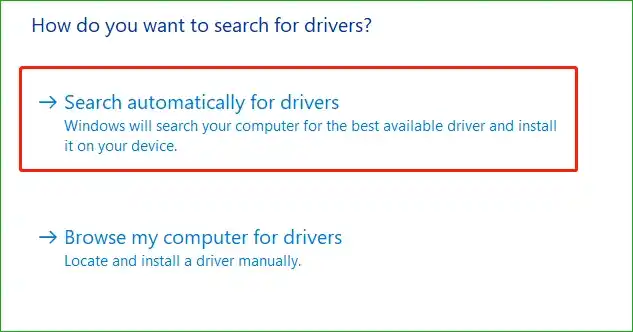
Canon MX922 driver install begins with locating the downloaded driver file (.exe) and double clicking it.
- If you get the User Account Control (UAC) window click Yes.
- It takes you throughout the process; start by following instructions on screen and select USB or Wireless setup based upon your choice.
- Finally, wait for the installation to finish and reboot your system.
- You should have your Canon MX922 printer now ready to be used.
Installing Canon MX922 Driver on Mac
- Find the downloaded driver file (.dmg) and open it by double clicking it.
- Install following prompts and accept the terms.
- There are two ways to connect your Canon MX922 printer with your Mac – via USB or Wi-Fi.
- Install it and then restart your Mac.
- Check the printer is recognized by going to System Preferences > Printers & Scanners.
How to Update Canon MX922 Driver
Up to date Canon MX922 driver will offer smooth operation and also avoid any incompatibility. Updating the driver:
- Updating Canon MX922 Driver on Windows 11, Windows 10
- Open Device Manager (Press Win + X and select Device Manager).
- Open up Print Queues on the machine and locate Canon MX922.
- Select the Update driver from the right-click menu for the printer.
- Select Search automatically for updated driver software.
- Follow on screen instructions if a new driver is found.
Updating Canon MX922 Driver on Mac
- On the Apple menu, go to System Preferences.
- Consequently, go to Select Software Update and see if any printer updates are available.
- However, if there is an update for your Mac, install it and then restart your Mac.
- You can also visit the Canon website, download the latest driver, and manually install it.
Troubleshooting Common Canon MX922 Driver Issues
Knowing how to troubleshoot some of the common issues with printers always helps in quick fixes and saves your time and puts your printer back on task. Here are some common problems, solutions:
1. Canon MX922 Printer Not Responding:
If you Canon printer not responding to your commands, do check the following things
- Make sure the printer is switched on and connected to the computer correctly.
- Restart printer and computer.
- Go to Devices and Printers (Windows) or Printers & Scanners (Mac)and check if the driver is installed correctly there.
2. Driver Installation Fails:
If you are unable to complete installation of the downloaded driver and getting the error of “Driver Installation Fails” then follow the instructions below
- Install the driver as an administrator via the driver installation file.
- Try again temporarily disabling antivirus software.
- Download the right driver according to your OS.
3. Printer Not Detected Over Wi-Fi:
This is a very common issue that user faces but it is very simple to fix this issue
- If you are trying to print via your printer, restart your Wi-Fi router and printer.
- Using different networks for printer and computer results in your printer becoming undetectable, make sure your printer and device are connected to the same network.
- In case, reinstall the driver and put a tick on Wireless Setup during installation.
4. Print Jobs Stuck in Queue:
Sometimes it happens that the print command you have given to your printer is not executed, in fact when you inspect you find a job stuck in the queue, to resolve this issue, you can follow these steps.
- Open Control Panel > Devices and Printers.
- Select See what’s printing from right click Canon MX922.
- Restart the printer, cancel pending jobs.
How to Ensure Optimal Performance of Your Canon MX922 Printer
Installing the right Canon MX922 printer drivers, however, isn’t the limit to keeping your Canon MX922 printer in top condition. Here are 3 tips to help improve its life and efficiency as a result:
1. Regular Firmware Updates: New features, new firmware, fixes bugs and makes the printer more secure.
2. Cleaning Printheads: The ink build up can block the printheads which will result in faded or streaky prints to avoid such issues. Clean the printheads regularly.
3. Using High-Quality Ink and Paper: To maximize the results, use Canon recommended ink cartridges and premium paper to prevent paper jamming and print accurately.
4. Proper Storage and Handling: Properly storing your printer in a dust free, well ventilated area will help prolong your printer’s life and turning your printer off when not being used will as well.
This will help you make sure that you can use Canon MX922 to print high quality prints till up to years.
Final Words
Canon MX922 printer is an excellent multi utility device that eases out your printing and scanning requirements with its quality performance. To have smooth functionality on Windows 11, Windows 10 and Mac, the driver of Canon MX922 needs to be installed correctly. By following the steps explained in this guide you can easily handle various issues whether you are looking to download, install or update the driver. Updating your printer driver will allow your printer to print and scan better, be more compatible and also fix bugs. In case of issues, please check the troubleshooting section of this guide to fix some common issues faced by printers.
Frequently Asked Questions
Q1: Can I use the Canon MX922 with multiple computers?
Ans: Yes, Canon MX922 printer comes with compatibility to multiple digital devices, you can connect the Canon MX922 to multiple computers via a Wi-Fi network. Simply install the Canon MX922 driver on each computer and connect them to the same wireless network as the printer.
Q2: My printer is showing a “Driver is Unavailable” error. How do I fix it?
Ans: To fix the error of the printer “Driver is Unavailable” first make sure that the printer is connected properly to your computer. Now follow the below mentioned steps
1. Uninstall and reinstall the Canon MX922 driver.
2. Check for system updates on Windows or macOS.
3. Restart your computer and try again.
Q3: How do I reinstall the Canon MX922 driver?
Ans: Installing and reinstalling the Canon MX922 driver is very easy and simple, follow the steps shown below
1. Open Control Panel > Devices and Printers.
2. Right-click on Canon MX922 and select Remove device.
3. Download the latest Canon MX922 driver from Canon’s official website.
4. Follow the installation steps mentioned earlier in this guide.
Q4: How do I update my Canon MX922?
Ans: You can easily update your Canon MX922 for Windows and Mac by following these steps.
1. Check for driver updates via Device Manager (Windows) or Software Update (Mac).
2. Download and install the latest firmware updates from Canon’s official website.
3. Ensure your printer is connected to a stable Wi-Fi network

