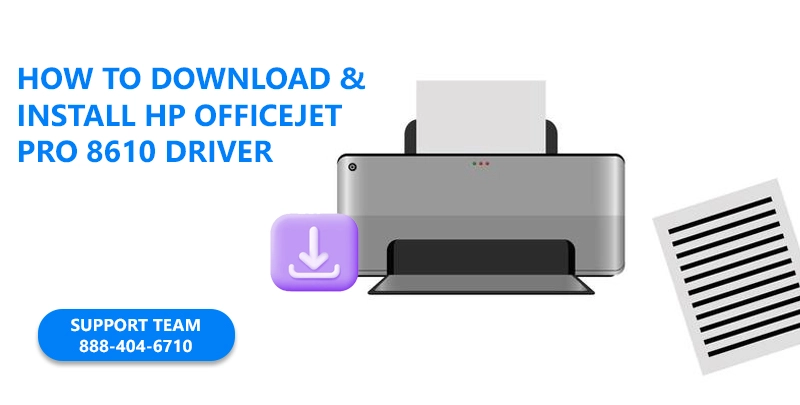
HP Officejet Pro 8610 Driver
HP printers are known for their exceptional quality and remarkable reliability. In this article we are going to take a look at HP Officejet Pro 8610 is an all-in-one printer. This multifunction printer from HP can perform printing, scanning and fax jobs with ease making it a perfect companion for home, office and schools. This remarkable printer also comes with wireless printing capability, providing you with flexibility to print from multiple devices without needing the help of wires.
If you own HP Officejet Pro 8610 and are wondering how to set up this device for wireless printing or you ran into trouble where your printer refuses to connect with WiFi then this comprehensive guide is for you. We will explain in detail the methods of WiFi set up, troubleshooting and installing appropriate drivers.
Hp Officejet Pro 8610 Printer to Wifi Setup
Follow these simple steps to setup you HP Officejet Pro 8610 for wireless connectivity
Before you start the setup make sure your printer and WiFi are turned on.
- Now on your printer’s screen access the control panel and locate the setup option
- After accessing the setup menu look for “Wireless Setup” or “Network Setup” options.
- Now select wireless setup wizard to allow your printer to select from available WiFi network
- Select your preferred WiFi network and when prompted supply the correct password
- And once the printer is connected to the Wi-Fi network, follow any additional prompts to complete the setup process.
Read More : How to Connect HP Officejet Pro 8600 to WiFi
How to Connect Officejet Pro 8610 to WiFi Through HP Smart App:
The other way to connect your Officejet Pro 8610 to WiFi is by using the HP Smart App. This smart app makes it very simple and easy to connect your printer with WiFi.
- Simply download the HP Smart App from relevant app store
- Make sure printer and your device connected to the same WiFi network
- Now switch on the bluetooth option so that Smart App can connect with device
- Now launch the app and follow the onscreen prompts
- The app will guide you to connect to WiFi
Follow the above mentioned easy steps to connect your printer to WiFi
HP Officejet Pro 8610 won’t Connect to WiFi Troubleshooting
If your HP printer ran into trouble and refuses to connect to WiFi, here is how you can easily connect it back to the WiFi by using the amazing troubleshooting tool provided by HP. HP Print & Scan Doctor is a powerful tool developed by HP that helps you detect any underlying issue that is affecting your printer to connect to WiFi. This tool not only helps in detecting the issue but also helps in troubleshooting any underlying issue causing the trouble, what is more interesting for using this tool you are not required to have any technical knowledge.
Apart from this there couple of things you need to keep in mind and perform some basic checks to bring your printer back online
- Make sure printer is getting stable WiFi signal if that is not the case move the printer in the close proximity of WiF router
- Make sure the password supplied is correct
- Also make sure that your printer and computer both use the same WiFi network.
How to Download HP Officejet Pro 8610 Driver For Windows
Downloading the correct drivers for HP Officejet Pro 8610 is very simple by following these steps
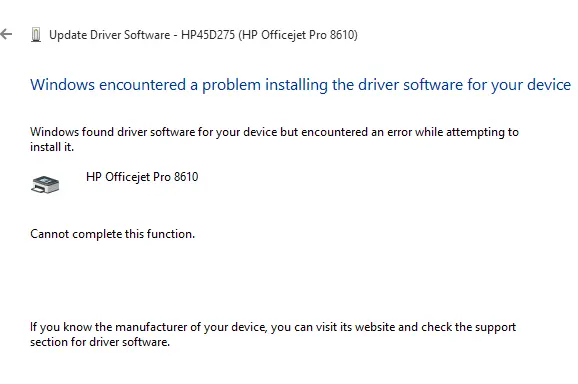
- Visit the official HP portal of
- Navigate to HP Software and Drivers
- Enter the Model Number of the Printer
- Select the driver and download
Now follow the onscreen instructions to install the drivers.
Updating HP Officejet Pro 8610 Driver
Keeping the drivers updated makes sure that you get optimal performance from your printer without any disruption. Below are the simple steps that can help in updating drivers.
- Type device manager in window search to access “Device Manager”
- Locate the printer icon and expand
- Select your printer
- Right click and select update driver option
- Select search automatically for updated driver software when prompted
- Window will search for the most updated driver and help update it
- It is recommended that you restart your machine, to make sure configuration is complete
Conclusion:
HP Officejet Pro 8610 is a multi utility printer with wireless printing capability. By following the steps explained in the above guide you can easily set up the WiFi connection and download the appropriate driver for your printer for a seamless experience. For troubleshooting and WiFi related issues use recommended tools like HP Smart App and HP Print and Scan Doctor for fast and easy resolution. Happy Printing.
Frequently Asked Questions
How do I connect my HP 8610 to my computer?
You can connect your HP 8610 printer to computer simply by accessing the device manager, locating the printer icon and adding the printer by selecting the add printer option, just make sure your printer and computer are connected to the same WiFi.
How do I reset my HP 8610 printer?
You can try power cycle reset by simply unplugging the printer and switching it on after a cool down period of 60 seconds. You can access the reset menu by pressing the power and back button and then selecting Semi-Full Reset.
How Do I Get My HP Officejet Pro 8610 Printer Back Online?
There are multiple ways to bring your HP Officejet Pro 8610 Printer back online, however, the easiest way is by using HP Smart App. Simply launch the app and it will help you detect the issue and provide a solution as well.
How to Download HP Officejet Pro 8610 Driver For Windows?
You can download the correct drivers for HP Officejet Pro 8610 by visiting the official HP portal and download the relevant driver for your printer.
How to Update HP Officejet Pro 8610 Device Drivers Quickly & Easily?
Type device manager in window search to access “Device Manager”, locate the printer icon, select your printer, and click update the driver option by right clicking on your printer.
How do I get my HP Officejet Pro 8610 printer back online?
If your HP printer ran into trouble and refuses to connect to WiFi, by using the amazing troubleshooting tool HP Print & Scan Doctor.
How do I unlock my HP Officejet Pro 8610?
You can unlock HP Officejet Pro 8610 by performing a factory reset. Go to settings, scroll down to the bottom to Factory Reset

