
Easy WiFi Setup Tips: How to Connect HP Envy Pro 6455 to WiFi
WiFi technology is revolutionary and has brought lots of changes in our daily life, it has changed the way we use various devices. It sets your devices free from wires and cable and provides flexibility and convenience. The WiFi technology in printers allows you to print from multiple devices in your home. You can easily connect your printer with the digital devices available in your home and enjoy a seamless printing experience.
In this article we explain some easy steps for connecting HP Envy Pro 6455 Printer to WiFi. HP Envy Pro 6455 printer is a powerful printing device which is known for its multifunctional capabilities and exceptional print qualities. Let us now delve into some easy steps of connecting this printer to WiFi
HP Envy Pro 6455 WiFi Setup:
For preparing a HP Envy Pro 6455 Setup follow these simple steps
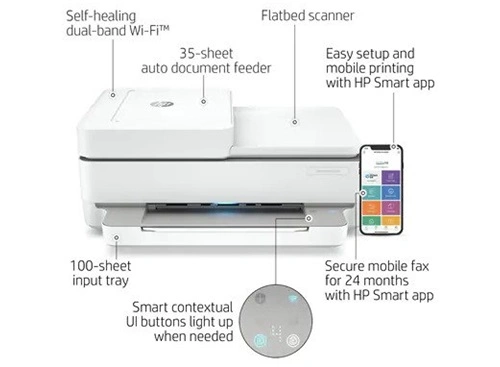
- Power on your printer and make sure it is in the close proximity to WiFi router
- Now access the control panel of your printer to access the setup menu
- You can locate setup menu which may be labeled as setup and setting
- Now go to wireless setup wizard and initiate the WiFi setup process
- After initiating the setup process you will prompted to select the WiFi network
- Select the desired network and follow the online instructions
- Now simply connect by entering the password for the selected WiFi
- Wait for the printer to confirm WiFi connection
- Once the confirmation appears on the screen you are ready to start printing.
How to Connect HP Envy Pro 6455 to WiFi Easily Through HP Smart App:
The other way to connect your HP Envy Pro 6455 to WiFi is by using the HP Smart App. This smart app makes it very simple and easy to connect your printer with WiFi.
- Simply download the HP Smart App from relevant app store
- Make sure printer and your device connected to the same WiFi network
- Now switch on the bluetooth option so that Smart App can connect with device
- Now launch the app and follow the onscreen prompts
- The app will guide you to connect to WiFi
Follow these easy steps to connect your printer to WiFi
Read More : HP Deskjet 2600 Connect to WiFi
How to Connect HP Envy 6455e to WiFi By Using WPS Option
Another easy way to connect your HP printer to Wi-Fi is using WPS PIN options. Follow these steps for a seamless setup:
Perform a WPS Compatibility Check: Ensure that your router supports WPS, a common feature in modern routers.
Activate WPS on Printer: Access the printer’s menu, locate wireless settings, and select WPS.
Follow on-screen instructions to initiate the WPS process on your HP printer.
Activate WPS on Router: Press the WPS button on your router or input the WPS PIN through your router’s settings. Synchronize the WPS activation on your router with the printer.
Wait for Connection: Allow a moment for the printer and router to establish a secure connection. Once connected, your HP printer is ready for efficient and hassle-free wireless printing.
This method is another easy way to connect hp envy pro 6455 to wifi.
Read More : HP Deskjet 2652 Connect to WiFi
HP Envy Pro 6455 Connect to WiFi Using HP Print & Scan Doctor:
If your HP Pro 6455 gives you a hard time in connecting to WiFi use HP Print & Scan Doctor, it is a power developed by HP that helps you detect any underlying issue that is affecting your printer to connect to WiFi. This tool not only helps in detecting the issue but also helps in troubleshooting any underlying issue causing the trouble.
Final Words:
The easy and simple methods explained in this article will help you connect your HP Envy Pro printer to WiFi and restore your wireless printing experience.
Frequently Asked Questions.
How do I connect my HP ENVY Pro 6455 to a new Wi-Fi?
The easy and fast way to connect your HP Envy Pro 6455 to WiFi by using HP Smart App. Download the HP Smart App from the relevant store, launch the app, create an account if you haven’t created it before, press the WiFi button on your printer, and follow the on screen instruction on the app to connect your printer with WiFi.
How do I get my HP ENVY Pro 6455 back online?
There can be multiple reasons which can make your printer go offline, the best way to resolve and bring your printer back online is by using HP Print and Scan Doctor to detect and resolve any underline issue and bring the printer back online.
Why won’t my HP Envy 6455 won’t connect to WiFi?
Some of the common reasons because of which your HP Envy 6455 won’t connect to WiFi are using wrong credentials, using outdated drivers, weak signal and network related issues.
How to Fix HP Envy 6455 not printing wireless?
Start by simple power recycle as it allows the system configuration to load properly and run any installed updates. Make sure the printer and device are connected to the same WiFi network, make sure firmware and drivers are updated.
HP Envy Pro 6455 Printer USB Setting up of Wireless?
HP Envy Pro 6455 printer can be set up by using USB cable which can be used to connect the printer to the device. However, Wireless connection is free of any cable and can be done easily through HP Smart APP

