
Canon Printer Default Password
Do you own a Canon printer? And struggling to enter the admin panel? Don’t worry, in this article we will provide information on how to enter the admin panel with ease. Canon printers are known for their high quality and excellent reliability, however, during the Canon printer setup, the procedure for entering the printer or accessing the admin panel needs the default Canon printer password. No matter if you are a first time user or trying to troubleshoot the connectivity issue with the router then knowledge about default credentials will help you a lot. This article contains all information on default passwords; their definition, how to hack them and frequently asked questions to help you.
What is the default password for Canon Printer?
The type of password, which is most often used for Canon printers, is an initial setting designed by the manufacturer. It is mostly applied at the time of the printer installation or to navigate through the Printer’s website.
Common Default Passwords for Canon Printers:
12345678 – often used in models with a WiFi adapter.
Serial Number – Some Canon printers use the serial number of the printer to default admin password.
admin – This is sometimes used for older models.
Blank Password – Some models left this box blank because they don’t use a password in the process.
Read More: Canon TS3522 Printer Setup
Where Is The Canon Printer Default Admin Password?
If you’re unsure about your default admin password, you can locate it using these methods:
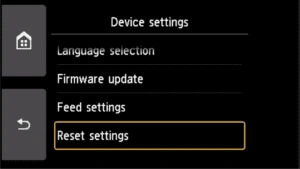
Printer Label: Look for a sticker at the back, bottom or inside the printer for a label
The product serial no. given is most of the time the password.
User Manual: Check the quick start guide or the manufacturer’s instructions included with the package in case you had a new printer.
Printer Display Panel: To view or reset password, go to setting – device info – password settings.
Canon Website: To obtain the most accurate information regarding the default password, search your printer model at the Canon support page.
Read More: Canon Printer Not Connecting to WiFi
How to Change the Default Password?
Setting up a new admin password is advisable for Canon printers to improve the security, especially if you are using the printer in a public or even shared network.
Steps to Change the Default Password:
1. Enter the printer’s IP address in the address bar of any web browser to launch the web interface of the Canon printer.
2. Use the default credentials to log in starting with the serial number or, if not present, the term ‘admin’.
3. Select the gear icon from your homepage and then go to Security > Password Settings.
4. Type a new password and then re-type the password to proceed with the change of the mentioned password.
5. Click on the save button to retain the changes made as to your printer.
How to Secure Your Canon Printer Beyond Default Passwords
After your printer is configured, then securing it follows next. Introduced by Canon, leaving the Canon default username and password without altering exposes your device to the risk of being hacked.
It poses many threats with the use of other people’s documents, among the measures that can be taken to improve the security of the printer are as follows:
Create a Strong Password: Write your password as a combination of letters, numerals, and include symbols. Don’t use familiar patterns, that is, use a password other than “password123.”
Restrict Network Access: If possible connect your printer to a private or secured WiFi connection. Do not pass it to public networks.
Enable Encryption: When the printers allow encrypted connections, then other points of connections such as WPA3 for wireless networks should be enabled.
Disable Remote Access: If you don’t require the feature of remote printing then disable this feature in the settings to reduce risk exposure.
Monitor Login Attempts: Always consult the admin panel to inquire of any intrusion, or devices you have not seen before.
Troubleshooting Password Issues
Common Scenarios and Fixes
Forgotten Password: Perform a factory reset this will help you to restore your printer back to factory default settings.
The power manager contains the default password – this is typically the serial number of the product.
Default Password Not Working: Check the model number and password provided inside the user manual.
Through the support site of Canon, downloading the latest firmware for your printer is possible.
Locked Out of Admin Panel: Power the printer off, wait 30 seconds, turn it back on and perform a “formal” reset, depending on the model.
One should contact the Canon customer support number for any help in recovery.
Advanced Configuration for Canon Printers
For advanced users, accessing the Canon printer admin password opens doors to customized configurations:
Network Settings: The firm can use static IP addresses for stability in its office networks.
User Restrictions: It is always a good idea to control some users from accessing settings on the printer or restricted documents.
Firmware Customization: Fixes that enhance the operation of the printer and patch up bugs are normally available through updates, alway download and install the most updated firmware and drivers.
Common Security Risks with Default Passwords
Leaving your Canon printer default admin password unchanged can pose significant security risks:
Unauthorized Access: Criminals and other unauthorized persons can easily access your printer and your network as well simply by using these default passwords.
Data Breaches: Mostl printers tend to save documents in the printers cache. It is assessed that this data can be exploited in the absence of proper security measures.
Network Vulnerability: Many printers linked to an office or home network may act as a point of entry for hackers.
Conclusion
Admin password for Canon printer is an essential and equally important aspect of configuring a Canon printer, knowing about the default password allows you to customize settings and perform resets as needed. Whether it’s identifying the forgotten password or managing complicated login problems and fortifying account protection, this guide has everything you need.
By following the steps mentioned in this guide, not only your Canon printer is protected, but also your personal or business data, which has its significance thus is guaranteed. Understand the different updates on the firmware, modify the settings and track the usage of the best Canon printer conveniently.
For additional help visit the official Canon support site. Feel free to drop me a message in case you want more tuning.
Frequently Asked Questions
Q1. What if my Canon printer doesn’t have a default password?
For older or simpler models, there may not be a default password. Leave the password field blank during setup. If this fails, refer to the user manual or reset the device to factory settings.
Q2. Can I bypass the default password?
No, bypassing the default password isn’t recommended and may void warranties. If you’re locked out, resetting the printer or contacting Canon support is the safest option.
Q3. Is the default password the same for all Canon printers?
No, the password varies depending on the model. The serial number is commonly used, but some older models might have simpler passwords like “12345678” or “admin.”
Q4. Are Canon printers secure with the default password?
No, default passwords are not secure. It’s essential to change the password immediately after setup to prevent unauthorized access.

