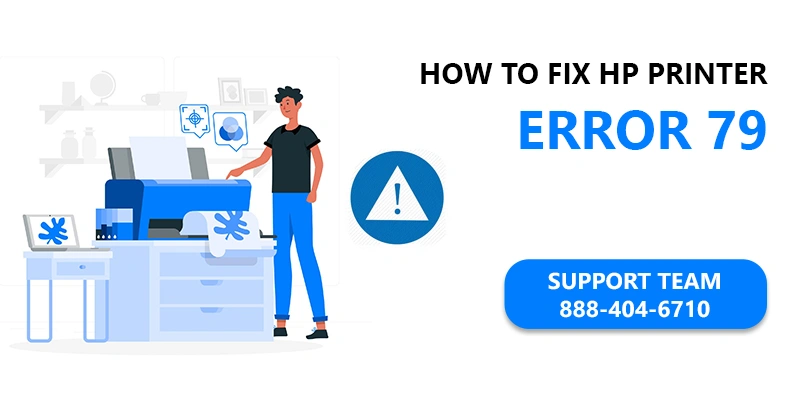
People love HP printers as they are reliable and provide excellent quality print. They handle multiple tasks like fax, scanning and printing making them a perfect utility tool. These printers have become top choices for home, office and school. However, sometimes your seamless printing experience gets disrupted by Error 79. Usually this error is related to firmware update, however, there could be some other reason as well. In this guide we will provide you with detailed steps to resolve HP Printer Error 79.
Understanding the HP 79 Service Error:
The HP 79 Service error usually occurs when there is a problem with the printer’s firmware or software. Though there can be other reasons as well, including corrupted print jobs, outdated firmware, or issues with the printer’s internal hardware components. This error can be quite frustrating as it makes the user turn off and turn on the printer again and again in order to resolve the issue.
HP 79 Service Error Loop:
It can not be more frustrating for the user than this when HP Error 79 service keep on displaying on loop. It keeps coming back on the printer screen even after the printer has been restarted multiple times, creating frustration for the users by disrupting the printing experience. Such issues require deep investigation to find out the real reason behind the error and put the printer back on track.
Read More : HP Officejet Pro 8710 Install
Troubleshooting Steps: HP 79 Service Error
HP 79 Error Turn off then On: This error indicates that the printer has experienced an internal firmware error to troubleshoot this error you can follow below steps
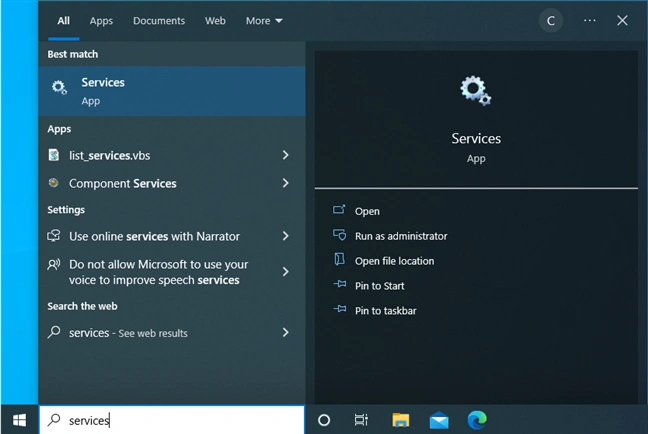
- Start by turning the printer off.
- Now wait for at least 30 seconds before you turn the printer back on and wait for it to initialize.
- If it repeats the same message then you need to disconnect any network or USB cables.
- Now again power cycle your HP printer.
- If this time the printer displays a ready message the first thing you need to do is to look for firmware updates, if the updates are available then update your printer.
- In case the occurrence of the error is occasional, it could be specific to the printing environment. Try deleting all print jobs from all computers connected to the printer and send a simple test print job.
- If you are still experiencing the issue then reach out to tech support.
HP 79 Service Error Keeps Restarting:
Power Cycle the Printer: Power recycle is a very simple technique that often resolves multiple issues related to printers. Just simply turn off the printer and wait for 30 seconds or a minute and power on the printer. These simple steps help in loading the correct configuration and can resolve minor software glitches.
Clear Print Queue: Clear the print by canceling or deleting the pending print job. You can access the print queue by access device manager, under device manager you will find an option for print queue access the queue and clear it by deleting or canceling the pending jobs.
Update Firmware: Updating firmware can resolve this issue, simply check for available firmware update for your HP printer, if the new updates are available, simply install and restart the printer to address any compatibility issues.
- Visit the official HP portal, locate ‘Software and Drivers’ page.
- Search your printer’s model number
- Browser through the list to find your printer model.
- Expand the ‘Firmware’ Category by clicking on the “+” sign
- Now download and install firmware updates by following on screen instructions.
Reset Printer Settings: Perform a factory reset on the printer to revert its settings to default. This can help resolve configuration-related issues contributing to the error.
Check for Hardware Issues: Sometimes faulty parts and damaged components can make your printer malfunction. It is essential to check your printer for any hardware damage and make sure everything is right. However, in case you spot any malfunction due to hardware damage or faulty parts you would need to take help from experts in order to replace it.
If you are still experiencing the issue then you would need to check with tech support people.
Conclusion:
The 79 Service Error HP can be quite frustrating for the user, however, by following the steps provided in this guide you can resolve this error. A simple step like power recycle can be very useful, and keeping your printer firmware updated can easily resolve the issue. However, if the issue persists or it is occurring due to damaged hardware or malfunctioning components it is advisable to take the help of technical experts.
Frequently Asked Questions
How do I fix error 79 on my HP printer?
To resolve error 79 on HP printer you can try following things
1. Power Recycle
2. Firmware Update
3. Clearing Printer Queue
4. Performing a Factory Reset
How do I fix error 79?
A simple power cycle can often fix an HP 79 service error. You just need to turn off your printer and wait for 30 seconds, then turn it back on. If that doesn’t work, try updating your printer’s firmware or checking connections.
How do I clear the error code on my HP printer?
In most cases HP Printer 79 Service Error, including code 79 can be resolved by simple power cycle. Start by turning off your printer then wait 30 seconds, now plug the printer back on. This restarts the printer and clears temporary glitches.
What is error 79 on HP LaserJet MFP 2604SDW?
Error 79 on HP LaserJet MFP 2604SDW is a general service error, it can be caused by temporary software glitches, try power recycle or updating firmware of the printer.
What is 79 service error on HP Mac?
79 service error on HP Mac is the same as it windows, the error indicates that there might be an underlying issue with firmware.
What is 79 service error on HP m402?
Error 79 on an HP LaserJet M402 printer typically indicates that there might be an underlying issue with firmware. There can be various reasons for this error such as corrupted print jobs, outdated firmware, or issues with the printer’s internal hardware.

